Microsoft PowerPoint as a Tool for Making Presentations
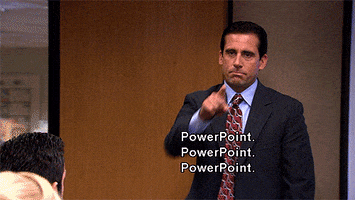
Hello Digital Natives! We’re happy to know that you are still with us as of this very moment in the journey of unlocking the beauty of Microsoft PowerPoint.
On the previous page of this article, we hope that you have learned already how to utilize this application in terms of creating interactive games that can be used during the giving of assessments to students. Now, the cycle of discovering the beauty of this application still continues.
During this time, we will be focusing on how to use this application in terms of making advanced presentations. Aside from the content, we know aesthetics is vital for effective presentation. However, there are instances when our designs would compromise our presentations. Sometimes font colors and background colors do not blend. That is why we resort to compromising beauty by using plain backgrounds to maintain the clarity and visibility of the slides.
If we consider the idea of Dr. Primo Garcia’stalk about selecting appropriate digital resources, using Microsoft PowerPoint in making presentations can be classified as a narrative media type and an interactive media type since it is exploratory and the interactive media returns information based on the user’s input. Aside from that, the users are expected to uptake the ideas discussed, and the medium that is used to explain the subject matter is narration.
| Accessibility | ■ ■ ■ ■ ■ |
| Current | ■ ■ ■ ■ ■ |
| Richness | ■ ■ ■ ■ □ |
| Purposeful use of media | ■ ■ ■ ■ □ |
| Inclusivity | ■ ■ ■ ■ □ |
On the other side, Dr. Daniel Stanford’s Content-Bandwidth Matrices indicated that utilizing Microsoft PowerPoint in making presentations has High Bandwidth and Low Immediacy because it utilizes a pre-recorded video and audio, and asynchronous discussions with video and audio.
Microsoft PowerPoint as a Tool in Making Presentations Step-by-Step Procedures
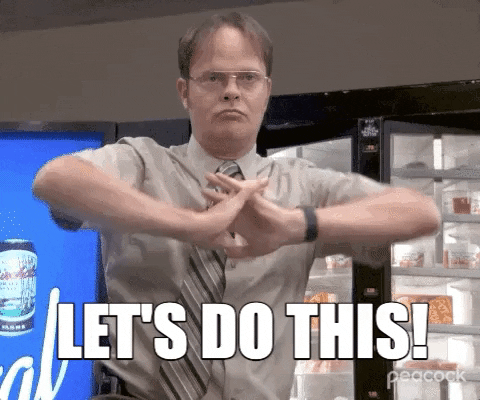
This time our dear Digital Natives for you to try and manipulate the different features of the Microsoft PowerPoint application in making presentations that can be used in the lesson discussion.
We found ways to make the text clear without compromising by using photos and videos as backgrounds for the slides. We also recommend websites where we can find high-quality, downloadable files for our presentations.
Feel to follow the step-by-step procedures below to make your own creative Microsoft PowerPoint presentation.
Go little rock star! 🙂
For Utilizing Photo as Background
- Visit unplash.com
- Browse for any desired photo background
- Save the photo
- Insert a photo into your presentation
- Do not adjust the photo’s width or height.
- Instead, adjust both width and height towards the tip of the slide
- Crop the excess portion of the photo after adjusting it to the slide
- Too bright? Add a rectangle shape and fill the background.
- Color the background and the outline black.
- Set the transparency to the desired brightness
- Right-click on the shape and click on “Format Shape.”
For Utilizing Video as background
- Visit pexels.com/video
- Browse for any desired short clip
- Download the video
- Insert it into your slide
- Right-click on the video and drop down “Start,” and choose automatically
- Too bright? Add a rectangle shape and fill the background.
- Color the background and the outline black.
- Right-click on the shape and click on “Format Shape.”
- Set the transparency to the desired brightness
However, let us always be reminded that in making our presentations, designs and backgrounds are used to improve the attractiveness of our work. Never let them steal the content of your presentation by doing these things. It is always the content of our presentation that makes it meaningful; designs come secondary. We are not here to impress our audiences with aesthetics, but to deliver our thoughts and ideas effectively with the help of these features.
Another feature to add beauty to our slide is using special characters and icons instead of the usual bullets and markers. We also recommend a website where we can find a variety of icons.
For Utilizing of Icons in the Presentations
- Visit flaticon.com
- Here, you can find a variety of icons
- These icons serve as substitutes for bullet points
To summarize dear Digital Natives, How do we give power to our points? Remember that we are making our presentations to facilitate the delivery of our ideas. The content and ideas of our presentations are the primary priority. Aesthetic background and animations become secondary. The latter should in a way facilitate the former, the latter should supplement and support the former. Similarly, the permanence of substance remains the priority, and the change of accidents directs the transition of ideas.
Using Microsoft PowerPoint in Making Presentation Tutorial Video
Hopefully, dear Digital Natives, as you finished this article you have unlocked the true beauty of Microsoft PowerPoint and learned new ideas and knowledge about this application, especially on how it can be utilized as a tool for recording video discussions, creating interactive games for assessments, and making creative presentations for discussions.
See you all Dear Digital Natives in our future journey together! Till next time and always do not forget to seek new ideas for your continuous learning and personal development. Adios, Little Rick Star!!!! 🙂
-Synergist of Instructions
“In education, technology can be a life-changer, a game changer, for kids who are both in school and out of school. Technology can bring textbooks to life. The Internet can connect students to their peers in other parts of the world. It can bridge the quality gaps.“
-Queen Rania of Jordan
