WHAT IS SPEAK CELLS?
Speak Cells is a text-to-speech feature wherein Excel reads or speaks the numbers, dates, and texts in cells. The audio options are mostly intended for proofing or “reading back” of the data entered. You look at your original document while Excel reads the cells back aloud. This should be added to the tab first.

HOW TO ENABLE SPEAK CELLS IN MICROSOFT EXCEL?
Make sure your computer’s audio is configured correctly to play audio. Speak cells might be obstructed by audio issues like speaker output, cables, plugs, jacks, headphones, and other sound settings.
You must manually enable Speak Cells in Excel. This feature is hidden from the Ribbon or from the Quick Access Toolbar. To add Speak Cells to the Quick Access Toolbar:
How to Enable Speak Cells in Excel: A Step-by-Step Tutorial
To manually enable Speak Cells in Excel, execute the following steps:
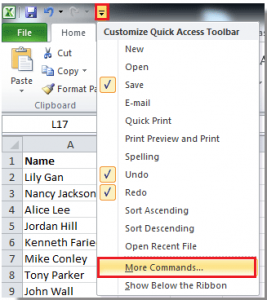
1. Open the worksheet you want to speak its cells and click the Customize Quick Access Toolbar arrow in More Commands.
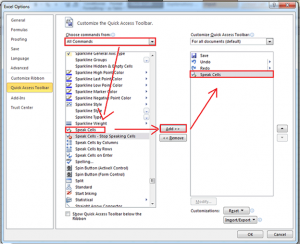
2. Click All Commands from the drop-down list section. Find Speak Cells command and hit Add button to add it to the right section.
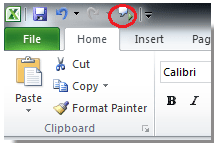
3. Click OK to close the dialogue box. You will then see the Speak Cells command in the Quick Access Toolbar.
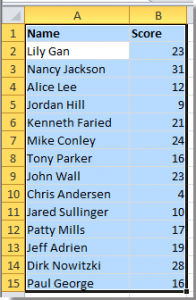
4. You may now begin to speak cell contents. Select the range of cells you want to be spoken to and hear. Click the Speak Cells command, and it will speak the cells one by one in row order.
How to Turn Off Speak Cells in Excel: A Step-by-Step Tutorial
To turn off Speak Cells in Excel, execute the following steps:
- Open Excel > File > Options.
- Choose Quick Access Toolbar.
- In the Choose Commands list, select All Commands.
- Scroll down and choose Speak Cells-Stop Speaking Cells command, and click Add.
- Click OK.
Note: This process goes for non-iOS softwares.
Next page is Data Analysis Toolpak in MS Excel.
